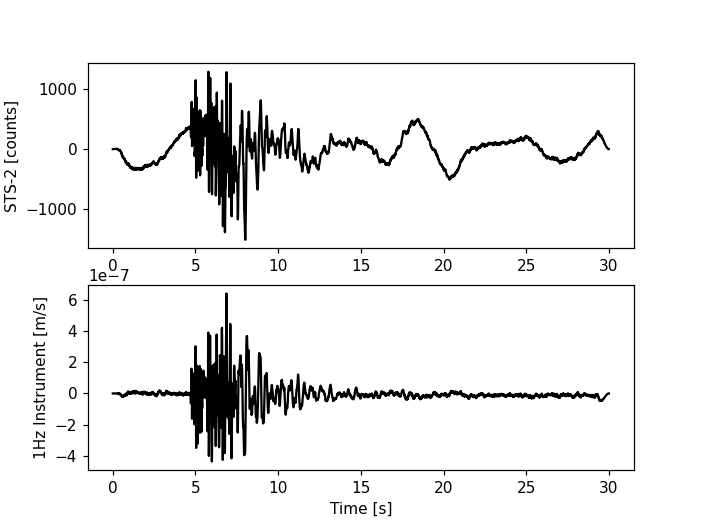Seismometer Correction/Simulation
Calculating response from filter stages using evalresp..
..using a StationXML file or in general an Inventory object
When using the FDSN client the response can
directly be attached to the waveforms and then subsequently removed using
Stream.remove_response():
from obspy import UTCDateTime
from obspy.clients.fdsn import Client
t1 = UTCDateTime("2010-09-3T16:30:00.000")
t2 = UTCDateTime("2010-09-3T17:00:00.000")
fdsn_client = Client('IRIS')
# Fetch waveforms and reponse from IRIS FDSN web service into ObsPy
# stream and inventory objects
st = fdsn_client.get_waveforms(
network='NZ', station='BFZ', location='10', channel='HHZ',
starttime=t1, endtime=t2)
inv = fdsn_client.get_stations(
network='NZ', station='BFZ', location='10', channel='HHZ',
starttime=t1, endtime=t2, level='response')
# define a filter band to prevent amplifying noise during the deconvolution
pre_filt = (0.005, 0.006, 30.0, 35.0)
st.remove_response(inventory=inv, output='DISP', pre_filt=pre_filt)
Using the plot option it is possible to visualize the individual steps during response removal in the frequency domain to check the chosen pre_filt and water_level options to stabilize the deconvolution of the inverted instrument response spectrum:
from obspy import read, read_inventory
st = read("/path/to/IU_ULN_00_LH1_2015-07-18T02.mseed")
tr = st[0]
inv = read_inventory("/path/to/IU_ULN_00_LH1.xml")
pre_filt = [0.001, 0.005, 10, 20]
tr.remove_response(inventory=inv, pre_filt=pre_filt, output="DISP",
water_level=60, plot=True)
(Source code, png)
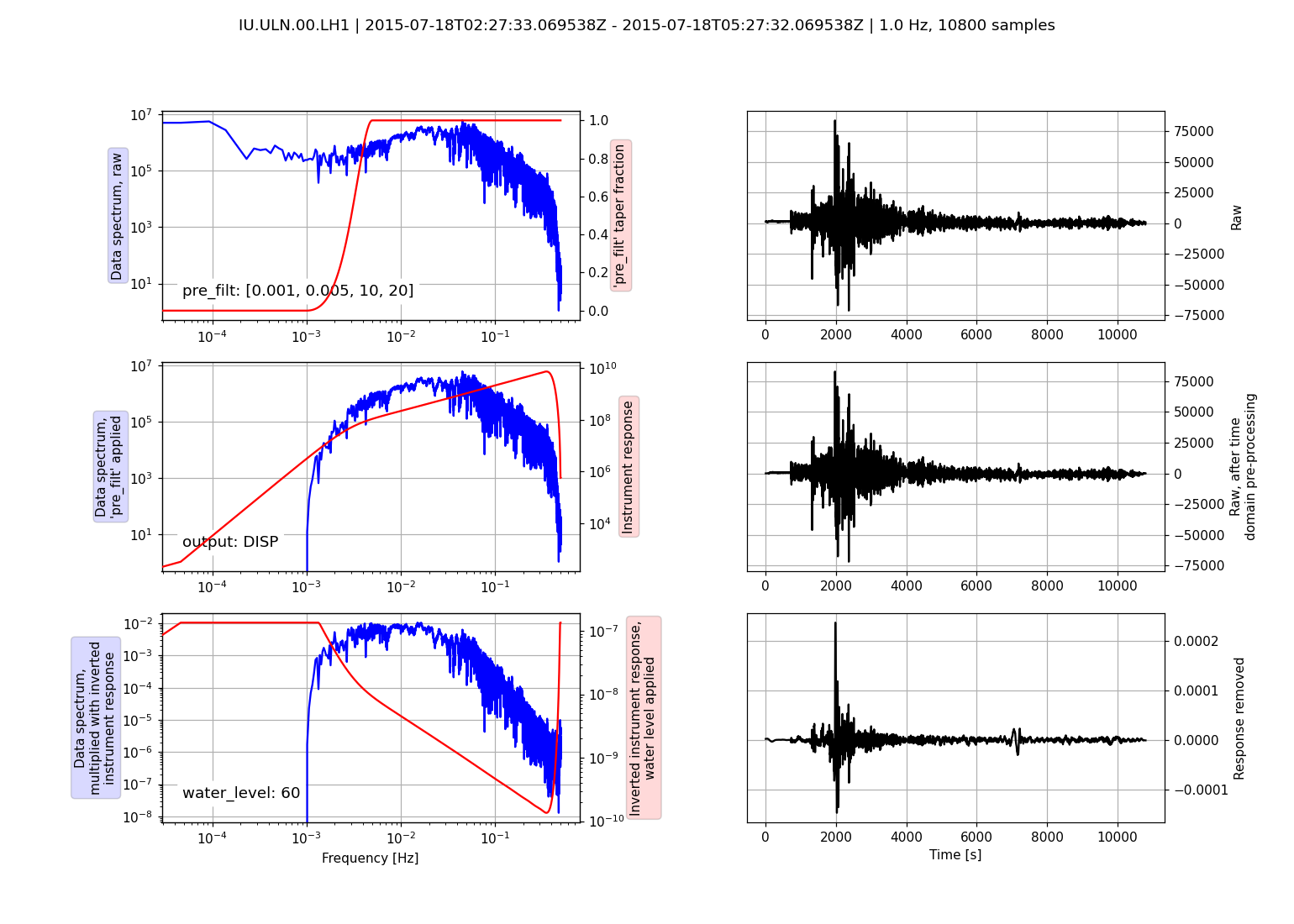
..using a RESP file
..works the same as above, just read the RESP file and use the resulting
Inventory object:
inv = read_inventory("/path/to/IUANMO.resp")
st.remove_response(inventory=inv, ...)
..using a Dataless/Full SEED file (or XMLSEED file)
..again, works the same as above, just read the Dataless/Full SEED file and use
the resulting Inventory object:
A Parser object created using a Dataless SEED
file can also be used. For each trace the respective RESP response data is
extracted internally then. When using
Stream/Trace’s
simulate() convenience methods the “date”
parameter can be omitted (each trace’s start time is used internally).
from obspy import read, read_inventory
st = read("https://examples.obspy.org/BW.BGLD..EH.D.2010.037")
inv = read_inventory("https://examples.obspy.org/dataless.seed.BW_BGLD")
st.remove_response(inventory=inv, output='DISP')
Using a PAZ dictionary
The following script shows how to simulate a 1Hz seismometer from a STS-2 seismometer with the given poles and zeros. Poles, zeros, gain (A0 normalization factor) and sensitivity (overall sensitivity) are specified as keys of a dictionary.
import obspy
from obspy.signal.invsim import corn_freq_2_paz
paz_sts2 = {
'poles': [-0.037004 + 0.037016j, -0.037004 - 0.037016j, -251.33 + 0j,
- 131.04 - 467.29j, -131.04 + 467.29j],
'zeros': [0j, 0j],
'gain': 60077000.0,
'sensitivity': 2516778400.0}
paz_1hz = corn_freq_2_paz(1.0, damp=0.707) # 1Hz instrument
paz_1hz['sensitivity'] = 1.0
st = obspy.read()
# make a copy to keep our original data
st_orig = st.copy()
# Simulate instrument given poles, zeros and gain of
# the original and desired instrument
st.simulate(paz_remove=paz_sts2, paz_simulate=paz_1hz)
# plot original and simulated data
st_orig.plot()
st.plot()
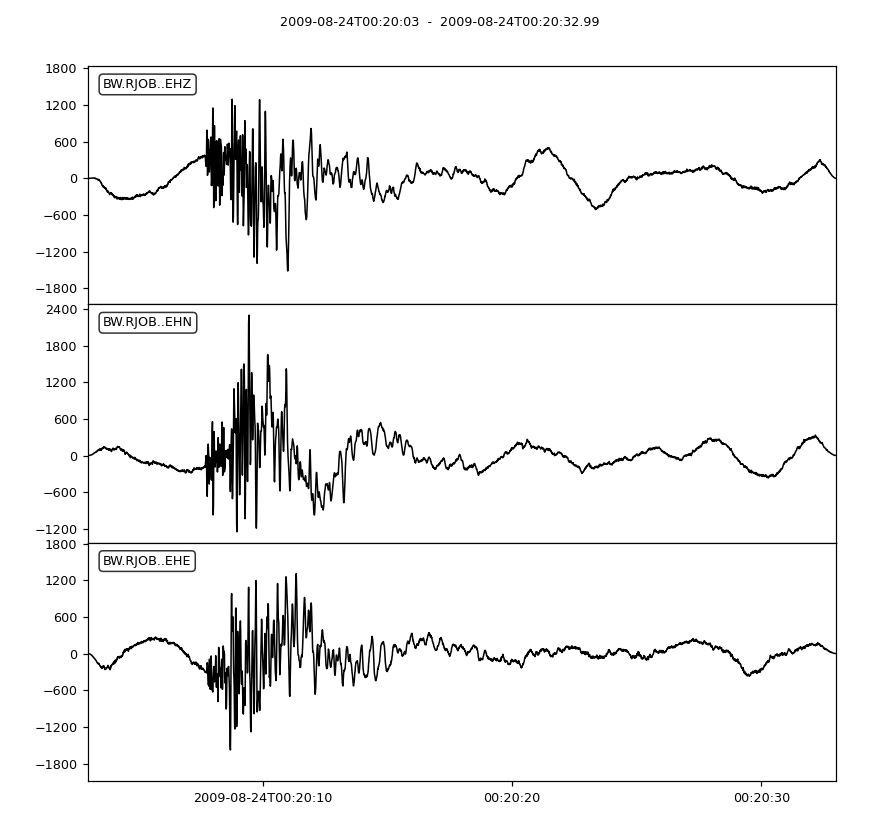
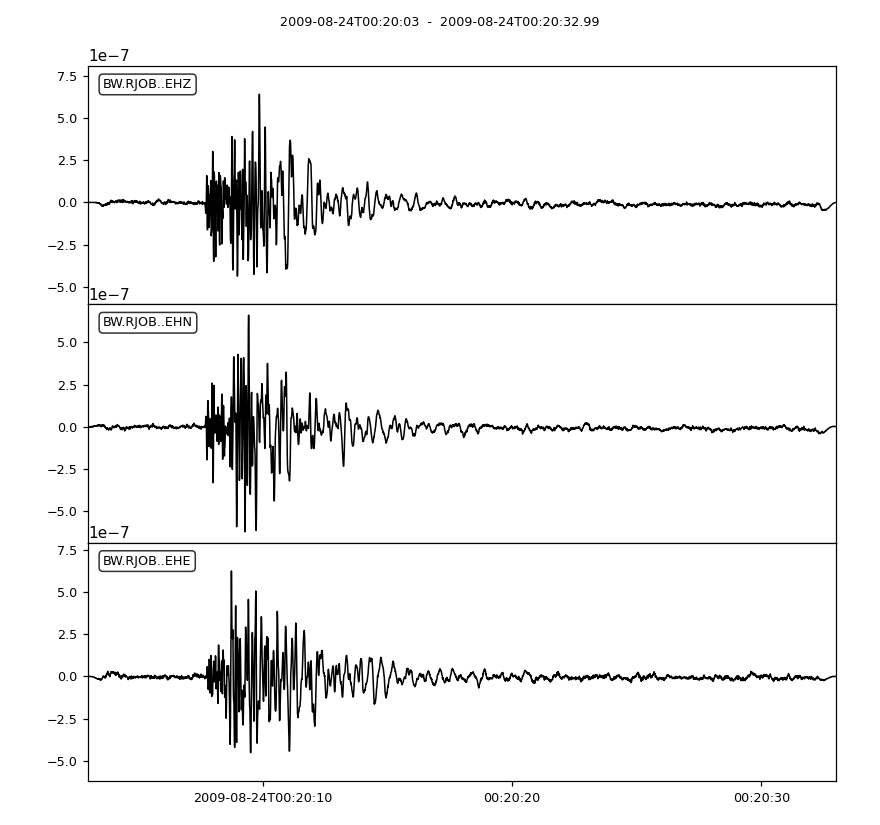
For more customized plotting we could also work with matplotlib manually from here:
import numpy as np
import matplotlib.pyplot as plt
tr = st[0]
tr_orig = st_orig[0]
t = np.arange(tr.stats.npts) / tr.stats.sampling_rate
plt.subplot(211)
plt.plot(t, tr_orig.data, 'k')
plt.ylabel('STS-2 [counts]')
plt.subplot(212)
plt.plot(t, tr.data, 'k')
plt.ylabel('1Hz Instrument [m/s]')
plt.xlabel('Time [s]')
plt.show()
(Source code, png)